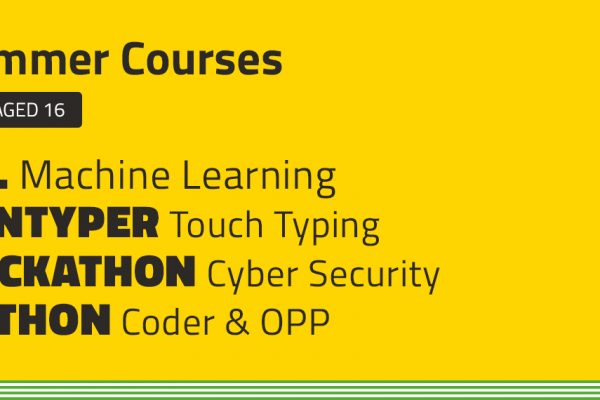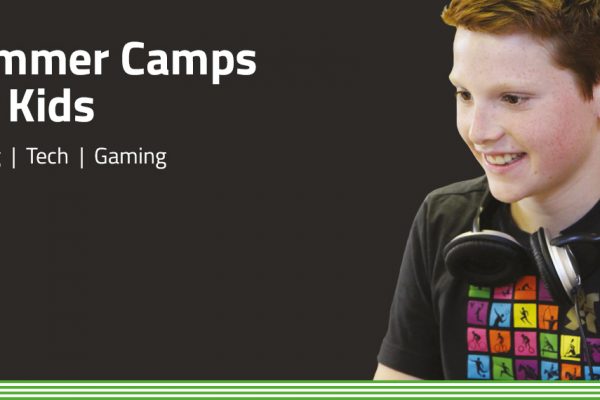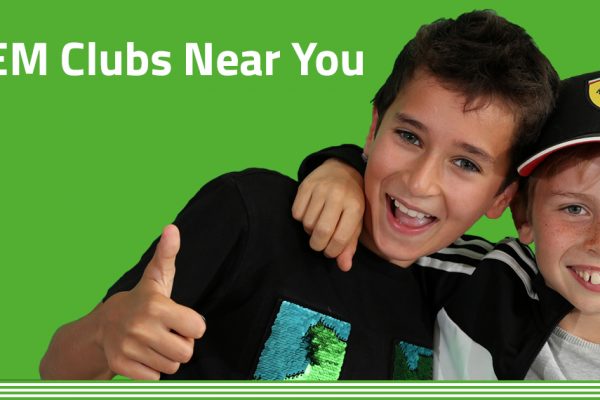What is a Sprite in Scratch Coding?
A sprite in Scratch is a graphic object that you can program to move and interact with other sprites as well as responding to user input. Sprites are a fundamental and important concept in Scratch and become the bedrock of most games that children create using this visual programming application. Sprites in Scratch can be created from “scratch” or imported from external sources, such as images or animations.
In very simple terms and perhaps an easier way to describe what a sprite in Scratch is, think of it as being a character in a game or an interactive story you develop. When kids learn Scratch, a sprite can be programmed to perform various actions, such as moving, jumping, speaking, and changing costumes.
As the user, you can then control how the sprite behaves by creating scripts. Scripts in Scratch are instructions that tell the sprite what to do in response to different events. For example, let’s say you want to make the sprite move when the game user presses an arrow button on the keyboard, then a script can be created to do that.
Understanding sprites in Scratch coding
Now hopefully you have a better understanding after our broad definition of what a sprite does in Scratch coding is, here’s some more detail.
Sprites play a very important role in Scratch projects as they are the main components that carry out the user’s ideas. Kids developing with Scratch can create games, animations, stories, and simulations. The possibilities are endless, and the child’s creativity is the only limit… and Scratch can be very educational for this reason.
How to create or edit a sprite in Scratch
Creating a sprite in Scratch is remarkably easy… when you know how. It’s possible to choose a sprite from the Scratch library or even better, create your own by importing an image or drawing one. Once you have created a sprite you can then further edit it by adding or removing parts, changing colours, or resizing it. You could even try to add sounds to make it more interactive and engaging during game play.
To program your sprite, drag and drop blocks from the Scratch block palette to the sprite’s script area. The blocks can be used to control the sprite’s movements, make it say something, or trigger an event. You can also create custom blocks that reuse code and simplify the programming process.
There are some more advanced features too, including costumes. Sprites can have multiple costumes, which it’s possible to change as the program is running, which results in an animation running. To add a costume to a sprite, you need to click on the “Costumes” tab in the sprite’s editor, and either import an image or draw a new one. You then use the “Paint Editor” to modify the costume’s appearance by adding or removing parts, changing colours, or applying visual effects such as transparency, rotation, or distortion.
There are also built-in visual effects that can be applied to costumes to create various animation techniques. These effects include “ghost”, which makes the sprite semi-transparent, “mosaic”, which creates a pixelated effect, and “brightness”, which adjusts the costume’s brightness level. You can also create your own custom effects using the “Graphic Effects” blocks, which lets you modify the costume’s appearance programmatically.
You can also use motion blocks to make the sprite move around the stage in Scratch. Movements include obvious ones such as “move” and “turn”, but also “glide”, “go to”, and “set rotation style”. Sprites can also be moved around using the arrow keys or by clicking and dragging it with the mouse.
It’s also possible for a sprite to interact with other sprites. It can be programmed to respond to mouse clicks, key presses, collisions, or broadcasts.
How kids can learn Scratch with FunTech
We’ve been using the Scratch platform to teach kids programming at our summer camps and online courses for many years. In this time, we’ve seen kids aged 7 and up learn the basics of programming and go on to develop their own games (find out more).
Scratch is relatively easy to learn for beginners and it can help your child get a head-start in coding.
In simple terms, it is a block-based programming language which helps to simplify coding for beginners. It uses a drag and drop method which lets children perform actions quickly and easily. This approach is what makes Scratch easier to learn than syntax based programming languages, and is easy to get started with.
Keep me Informed
Be the first to know about Flash and Early Bird Sales as well as new courses, summer locations and more.
KEEP ME INFORMED